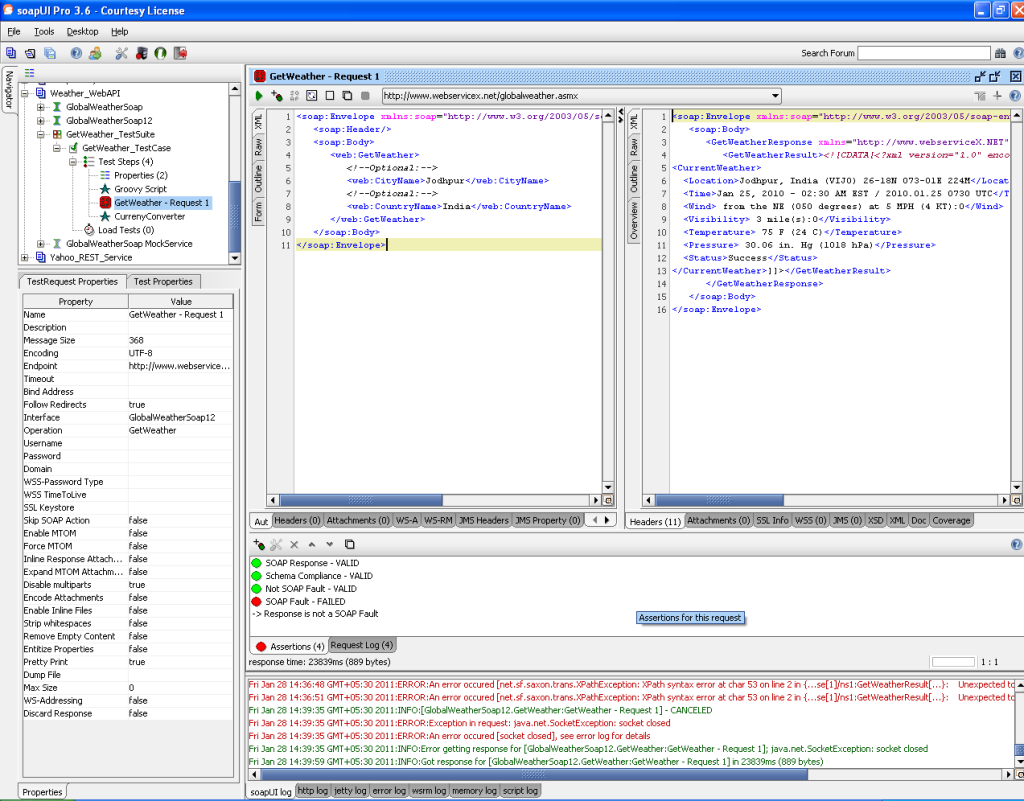In soapUI, we have different levels at which we can define or find the properties. User defined properties can be used to make the testing simpler and less time consuming by directly updating the property values without (resulting in changed request) updating each individual request. We can broadly categorize properties as # "Default" and "User-Defined" properties. Now when these properties are associated in soapUI at different level they provide different details.
Default properties : These are the set of properties which comes by default with every soapUI installation. We can change the values of these properties (not in every case) & consume as when needed.
User-Defined properties : These are the set of properties which the end user defines as per his requirement. It can be used a temporary storage for validating the end result of any test (like in assertion).
Below is the list of different level of properties :
# Global Properties : specify/define the properties associated with installed version of soapUI. These properties can be access across the project/test suites/ test cases and so on.
# Project Properties : specify the properties associated with the current project. This property can be used by all the subset (test suite, test case, test step, script) of the project.
# Test Suite Properties : specify the properties associated with the current test suite. This property can be used by all the subset (test case, test step, script) of the test suite.
# Test Cases properties : specify the properties associated with the current test case. This property can be used by all the subset (test step, script) of the test cases.
# Test Step properties : specify the properties associated with the current test step. This property can be used by all the subset (test step, property transfer, script) of the test steps.
The expression to be used in the web service request (xml view) for the consuming any properties are :
OR just open the web service request where you want to call the available property & right click on the screen. Then navigate to Get Data... item in context menu and select the required property. Attached is image:
Will cover some real time examples in the upcoming videos only for user-defined properties.